In China, many legitimate URLs may be blocked due to government policies and restrictions. Unfortunately, this affects Provide Support live chat service as well, potentially making your chat link inaccessible in certain locations, browsers, or devices.
How to tell if your chat link is blocked?
The appearance of a blocked chat link can vary depending on your customer's network and browser. Sometimes, the browser displays a general error such as "URL inaccessible". Other times, the chat window loads, but the chat does not start, with the 'connection' icon constantly spinning.

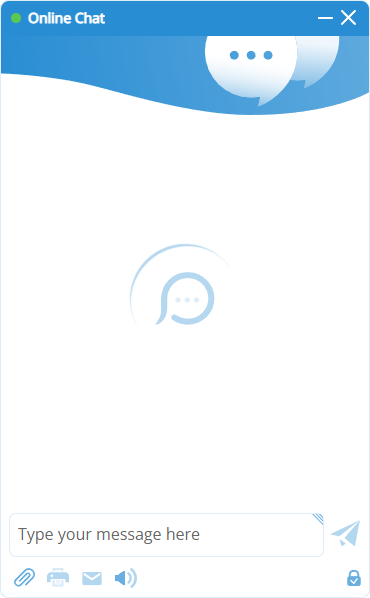
Important! Please note that there may be other reasons for your chat window not opening or the chat not connecting, including but not limited to an incorrect chat link or too many open chats in one operator profile. If you experience any issues with your chat link, please contact our support to ensure that the problem is due to your link being blocked in China and not something else.
How can a custom chat link help?
Our standard domains, assigned automatically to our customers, are shared among thousands of clients, increasing the risk of blocking in China. Hosting the chat window on your own custom domain, which is used solely by you, significantly lowers this risk. While there's no 100% guarantee that it will never be blocked (this is beyond our control), the probability is much lower compared to using our standard chat link.
How much does it cost?
Here are the prices for custom chat links, with bulk discounts based on the number of links you purchase at once. The prices are for 1 year and do not include the cost of the domain itself, which you will need to purchase separately from any domain registrar of your choice.
- 1 domain: $49
- 2 domains: $94
- 3 domains: $132
- 4 domains: $160
- 5 domains: $175
- 6+ domains: $30/domain
Many of our customers purchase several custom chat links at once to have a spare in case the first one is blocked. Setting up a new custom link may take up to 24 hours, so having a second one already activated and ready to use will prevent any interruptions in your customer support.
How to purchase?
To purchase a custom chat link, go to the Billing -> Purchase page in your account control panel. Depending on whether or not you've already purchased the main live chat subscription, you will see a selection of live chat subscriptions or a description of your current subscription at the top.
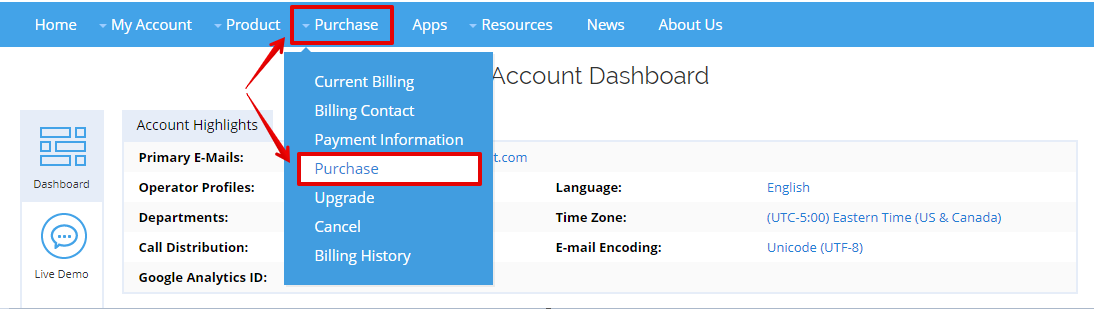
If you haven't purchased the main live chat subscription yet, you will need to choose it first. Then scroll down to the 'Select additional services' section. Choose the number of custom chat links you'd like to purchase and click 'Add to Shopping Cart'.
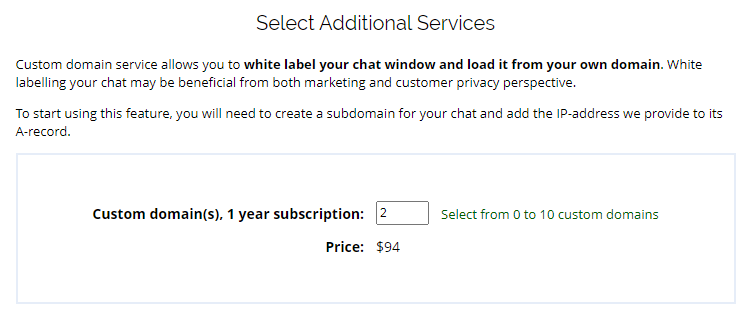
If you chose several custom links, they will be displayed as separate items. Review your selection and click 'Create Invoice'. After that you will be able to choose a payment method and submit the payment online.
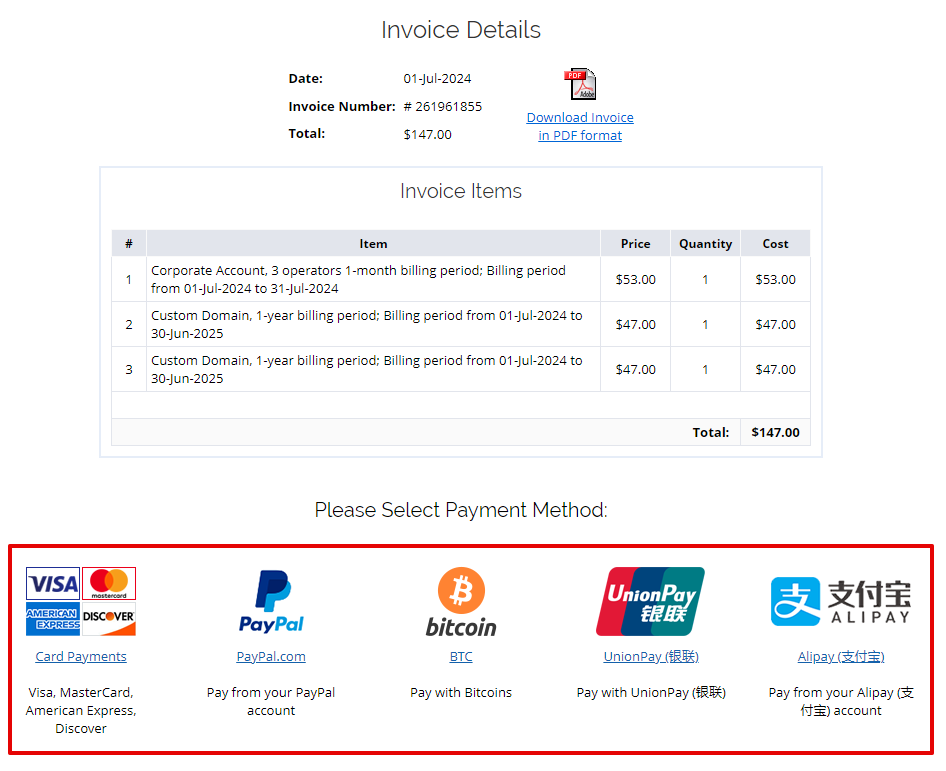
On the payment confirmation page, click 'Start configuration now' to start setting up your domains. You will also be able to access the domain setup page anytime in the future from your Dashboard.
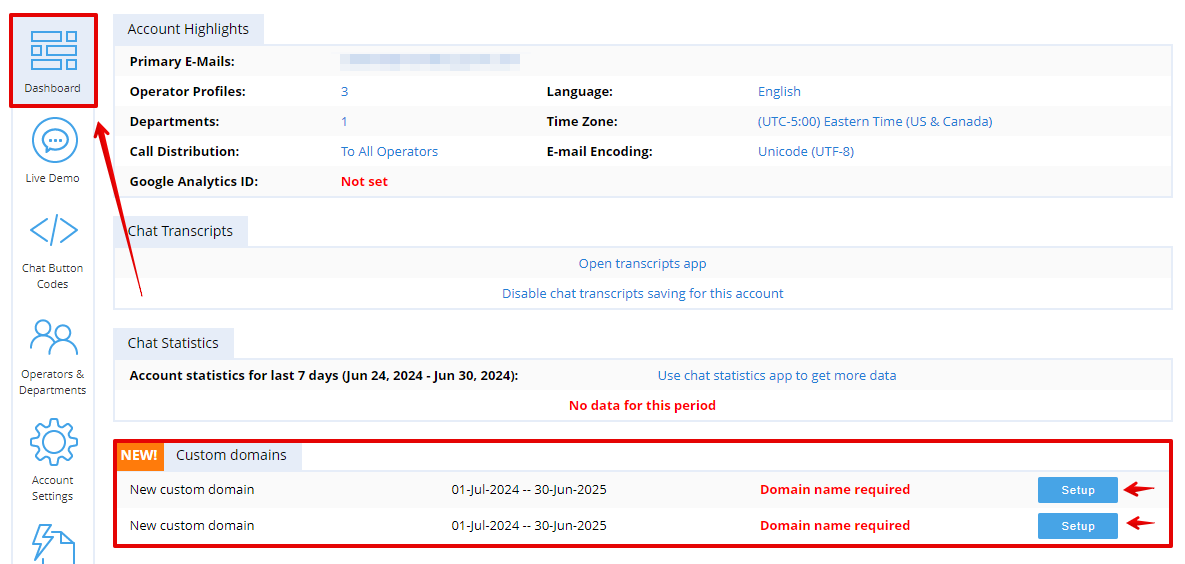
How to set up a custom domain?
For each custom chat link you purchased, you will see an instruction consisting of 3 steps.
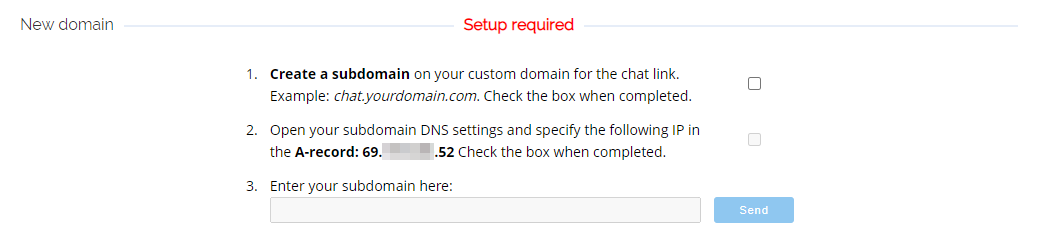
Step 1
Create a subdomain on your own domain, for example:
- chat.yourdomain.com
- vip.yourdomain.com
- 123.yourdomain.com
Step 2
Open your new subdomain DNS settings and specify the provided IP in the A-record. Depending on your domain registrar, your control panel may look different, so please refer to your domain registrar's manual or contact their support if you need assistance with locating DNS settings.
Double-check that everything is set up correctly and that the correct IP is visible from outside. You can verify it using this DNS checker tool, for example.
Step 3
If everything is set up correctly and you can see our IP next to your subdomain in the DNS checker tool, enter your subdomain name and click 'Send'. Repeat this process for each custom link you purchased.
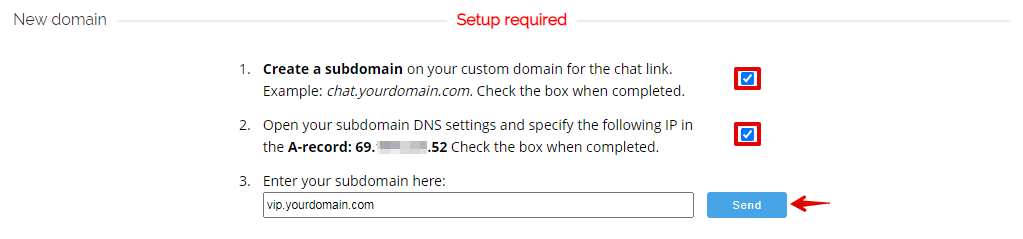
Important! If you purchased several custom links, we recommend setting up different domains for each one. If your first custom link gets blocked, your second link won't be usable either if it's on the same domain.
How soon can you start using your custom link?
Once you submit the details to us, we will check if everything is set up correctly. If everything is correct, we will activate your custom chat link(s) within 24 hours and notify you by email.
If you need assistance at any step of this process, please feel free to start a chat with us or email us at . We're online 24/7 and always glad to help!
